The Apache StreamPipes (incubating) community is delighted to announce the release of Apache StreamPipes version 0.70.0! Key highlights of this release include many enhancements to the data explorer for fast exploration of IoT data and a brand new asset management that allows importing and exporting of StreamPipes resources. In addition, our new version includes more than 50 improvements and bug fixes.
The current release can be downloaded here.
Preview of Event Schema
A very important and inevitable step when connecting to a data source with Apache StreamPipes
is the definition of the event schema. By collecting some sample events, Apache StreamPipes is able to suggest
an event schema that describes the data structure of the incoming events.
Although this works quite well in the vast majority of cases, there is usually a need to modify the proposed
event schema to some degree or add additional fields. So far, a user has gotten little idea of what
the revised data source event schema looks like until the adapter has been created and some data was consumed.
With this release, we have included a before/after comparison of the events while defining the event schema.
This allows to compare the proposed events of Apache StreamPipes (before) with the events after
all the user's changes have been applied (after).
The after view adapts to each interaction of the user.
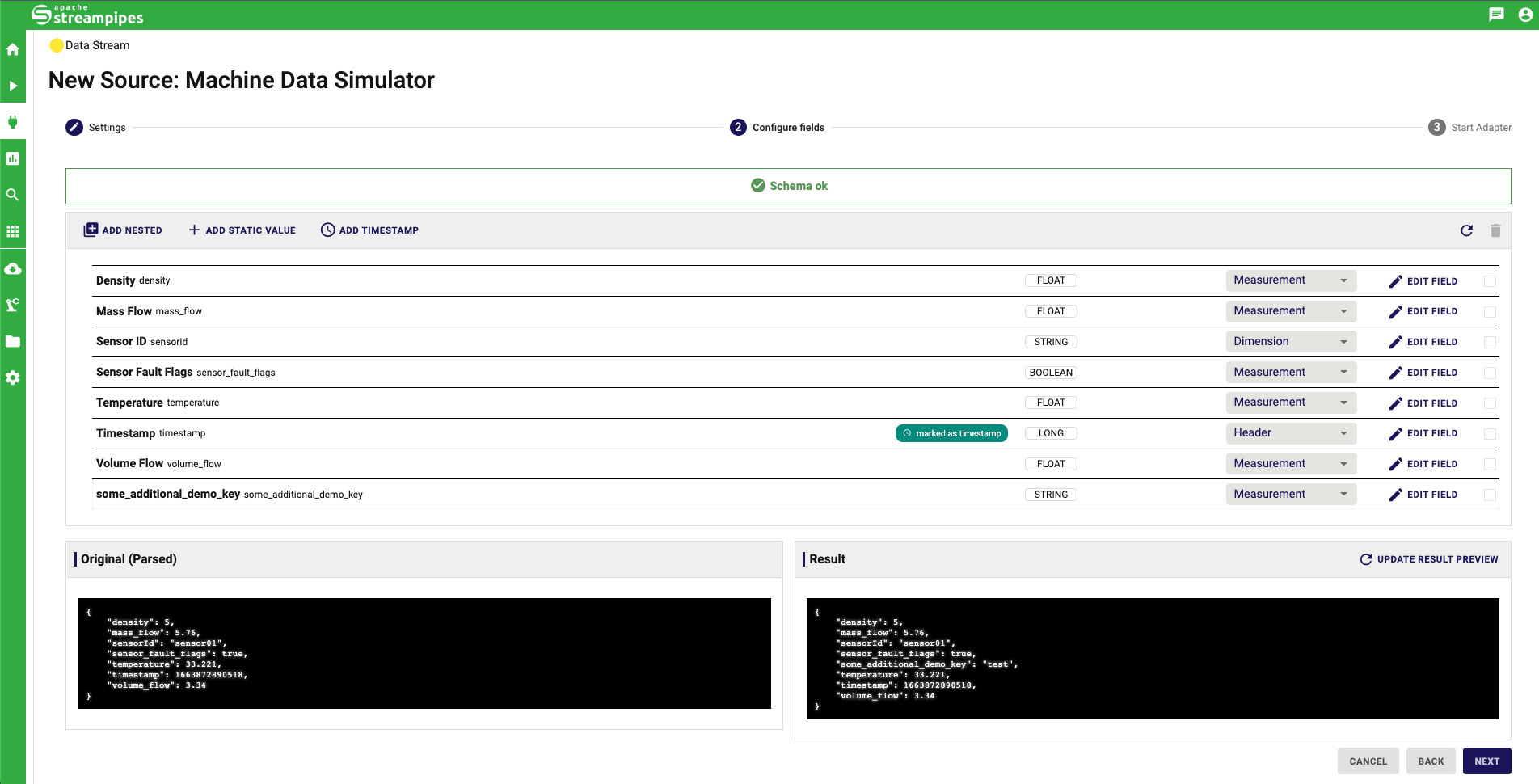
Export and Import StreamPipes Resource
With this release we introduce a completely new module called Asset Management.
This can be selected in the menu bar of the modules on the left side as the third last icon and
is marked by a construction icon. This module allows to combine several StreamPipes resources to a so called Asset,
which can be exported and re-imported later. To do this, a new asset must first be created.
Afterwards the asset can be edited and the following detail view allows to link all resources
available in StreamPipes to the asset. After the asset has been finally saved, the asset (inlcuding all resources) can be downloaded
within the configuration module by switching to the Export/Import tab. All existing assets are listed there and
can be selected for download.
The downloaded file can then be re-imported later in the same or another StreamPipes instance at the same place.
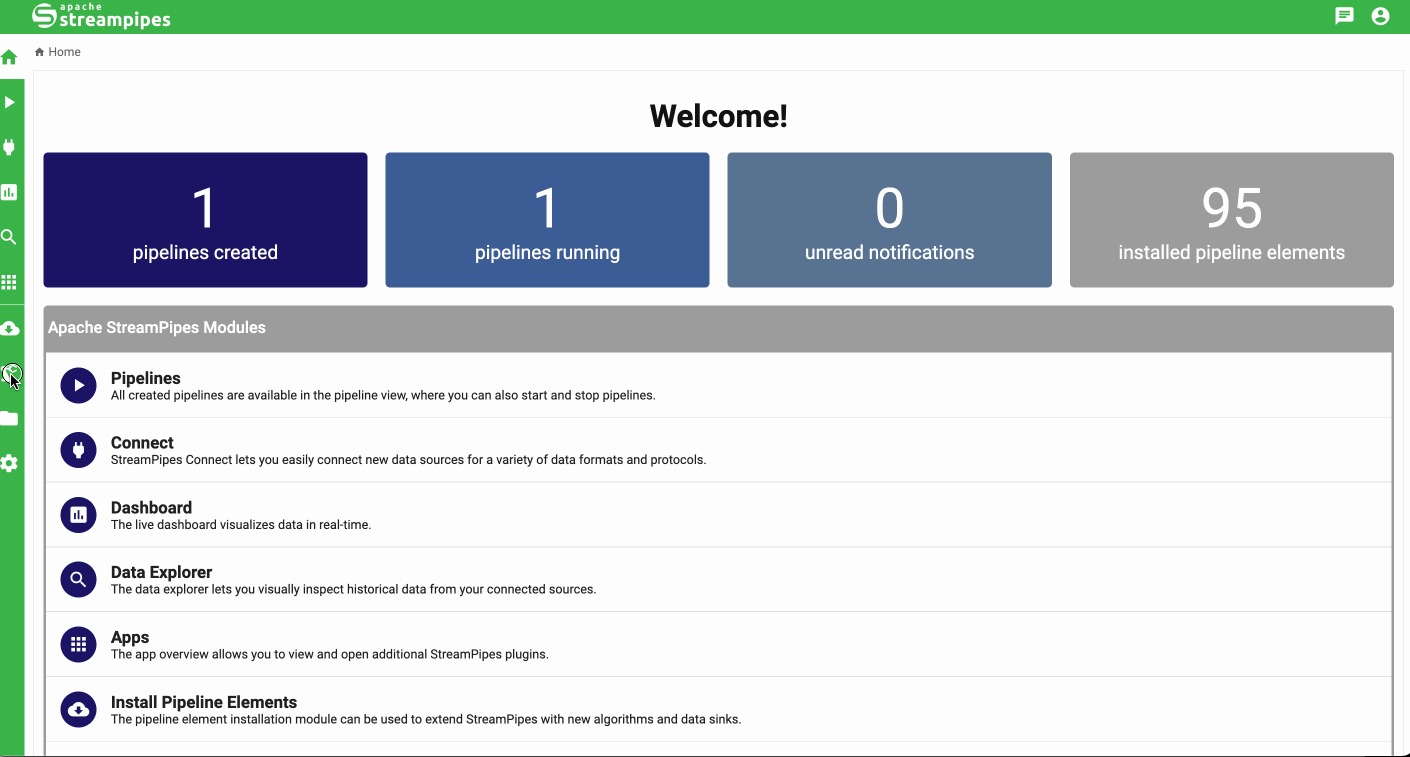
Download Data of Configured Query from Data Lake
Another new feature is the ability to download or export data from the StreamPipes data lake
defined by a user-defined query. Previously, it was only possible to download all events belonging to a data lake index
from the Data Lake tab of the configuration menu. In addition to this, each widget in the Data Explorer
offers the possibility to download the corresponding data. The underlying query is created from the configuration
of the widget and is also used to create the widget's figure.
The download supports both CSV and JSON format.
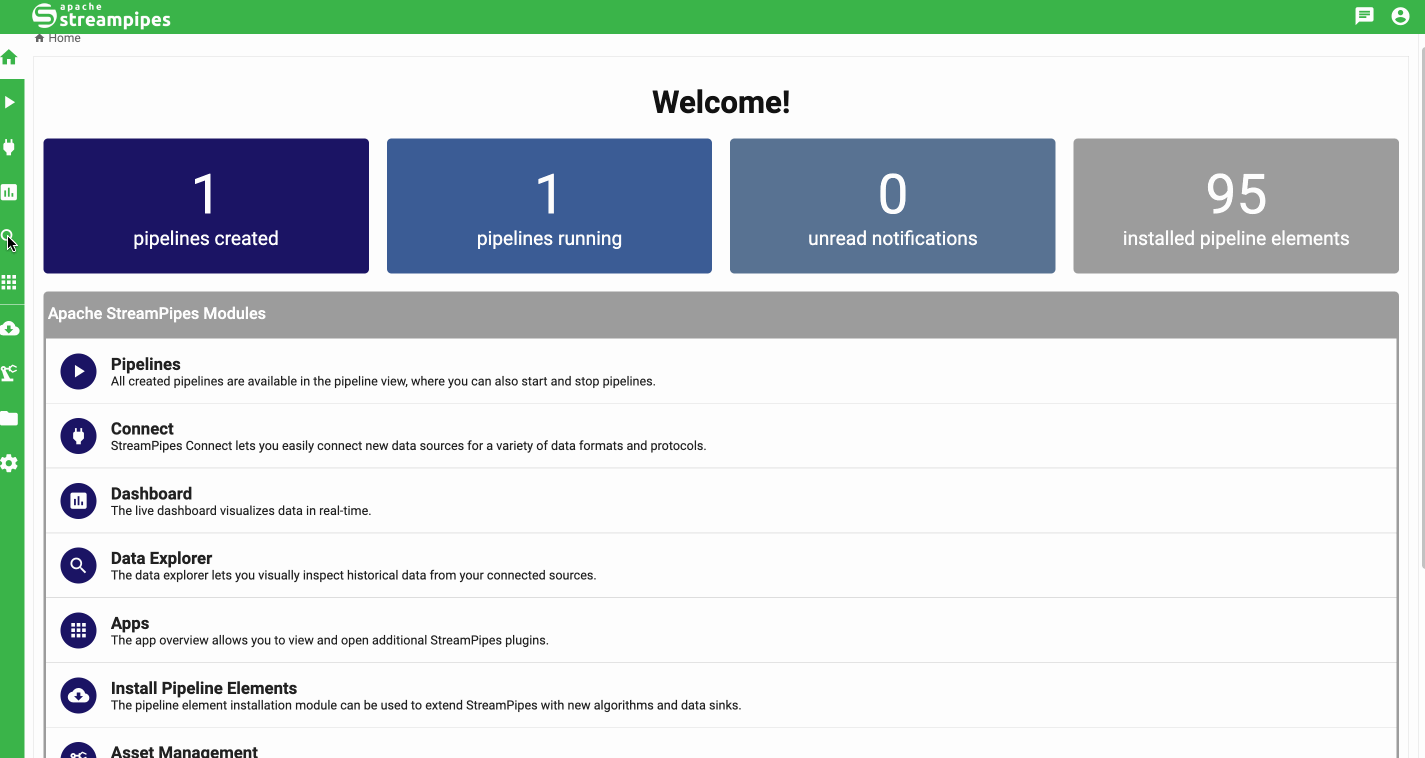
Slide View in Data Explorer
Traditionally, the graphs created in the Data Explorer are displayed in a grid view, where the user can adjust
the arrangement of the figures as well as their height and width.
With this release, another option for displaying the dashboard widgets is available: the slide view.
This view allows to display a single graph in full-screen mode and switch between views using a horizontal menu bar.
When a new Data View is created in the Data Explorer, a choice can be made between grid view and
slide view as the default display mode.
Once a Data View is created, the display mode can be changed by clicking the icon in the upper left corner
right next to the Back button.
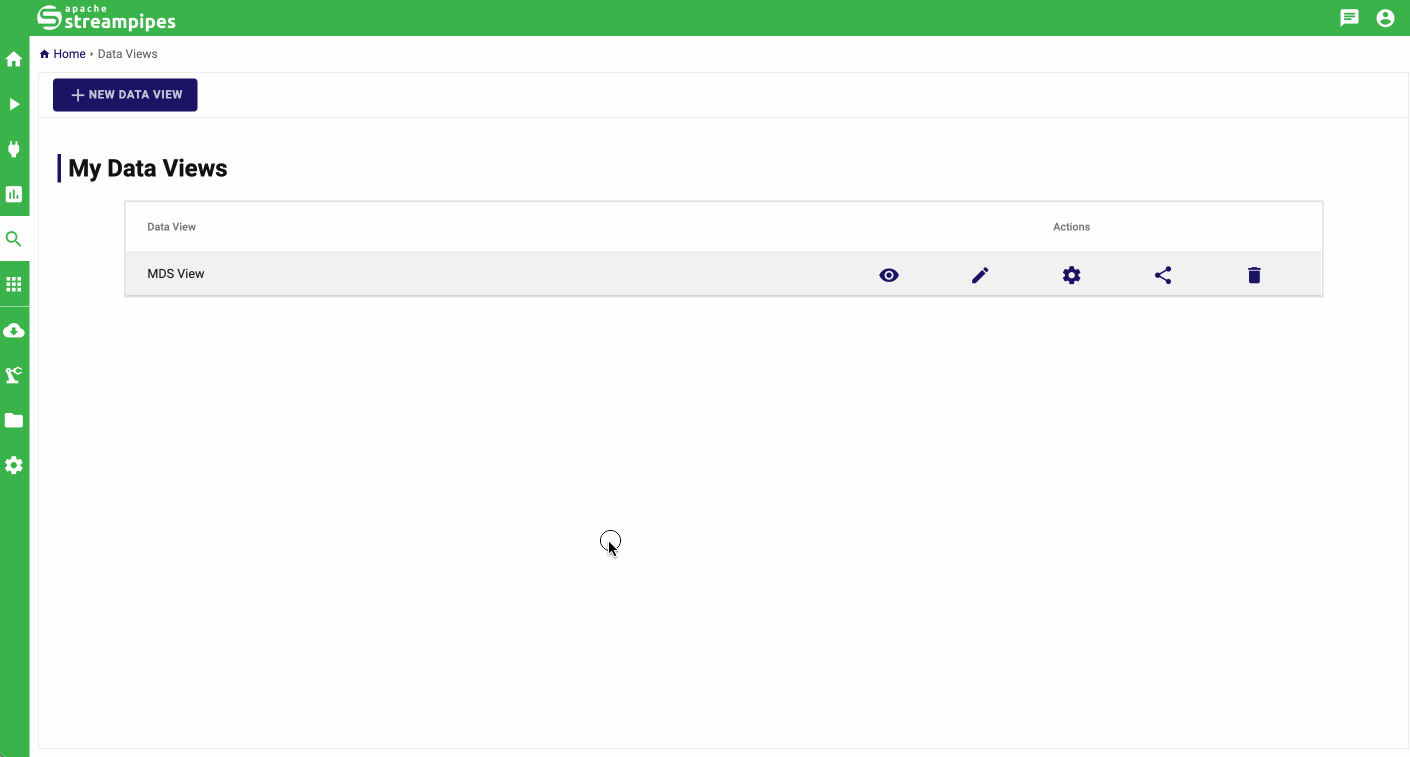
Templates for Adapter Configuration
Similar to the processing elements, it is now possible to create templates for adapter configurations. This allows you to start from a previously defined set of configuration settings when creating similar adapters. To create a template for an adapter configuration, start by creating a new adapter and configuring all the settings that will be part of the template. Before proceeding to the field configuration (the second step of adapter creation), save the current configuration as a template. Whenever a new instance of the same adapter is created, the template can be selected from the drop-down menu that appears. Templates are only available for the same type of adapter (obviously).
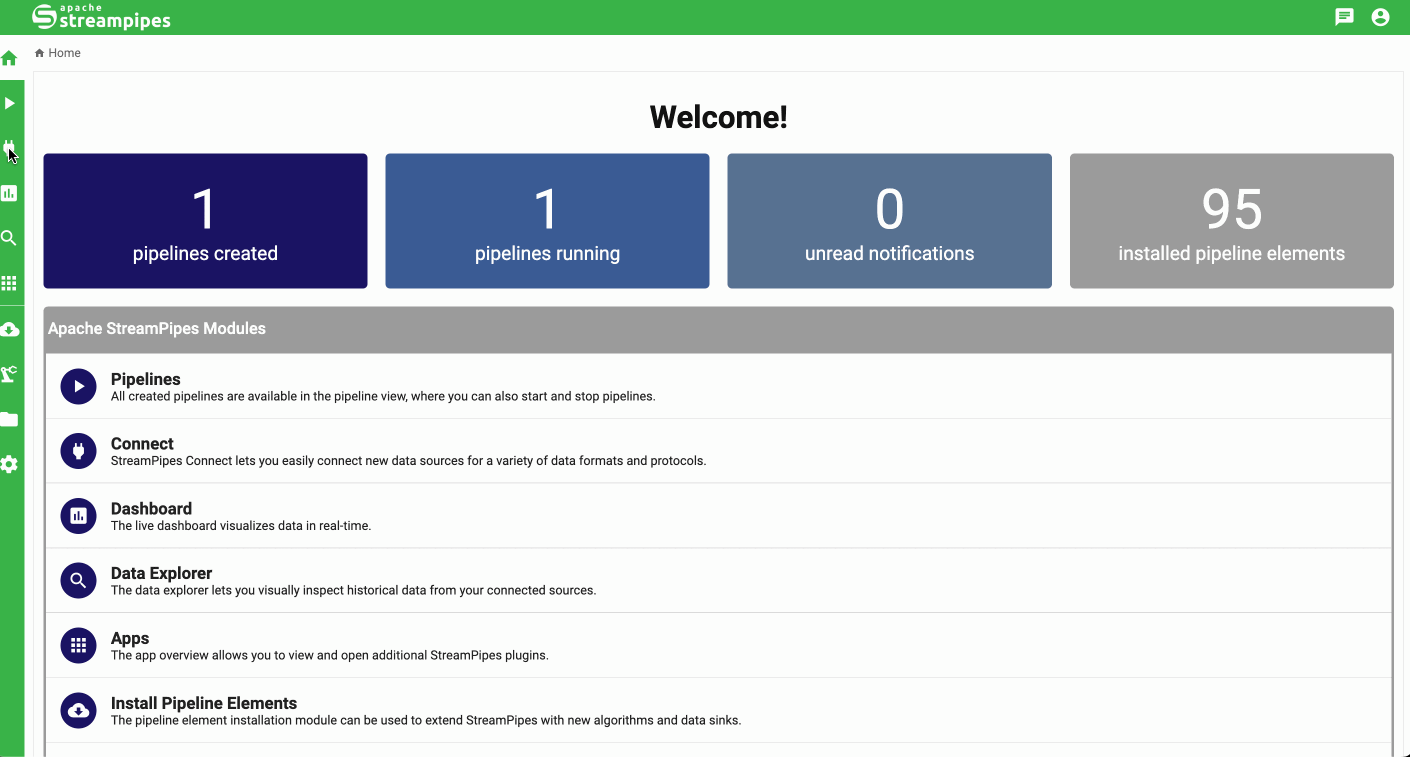
Upload Multiple Files at Once
A rather small but very handy improvement is the possibility to upload multiple files at once to StreamPipes.
When you click the UPLOAD NEW FILE button in the File Management module, it is now possible to select
as many files as you want in the file upload dialog.
To get a comprehensive overview of all changes released within Apache StreamPipes 0.70.0 please visit our release notes.
