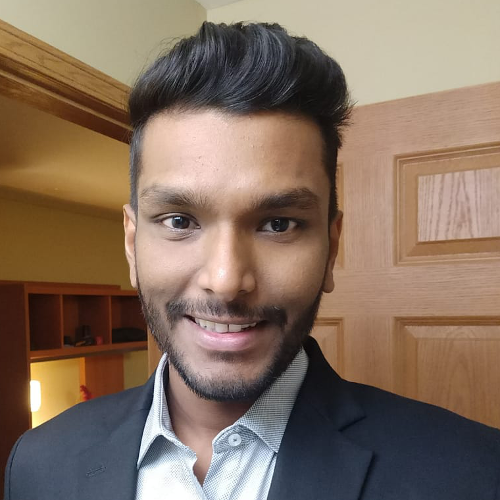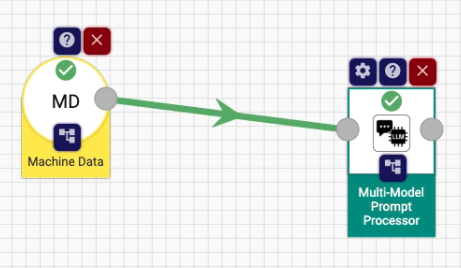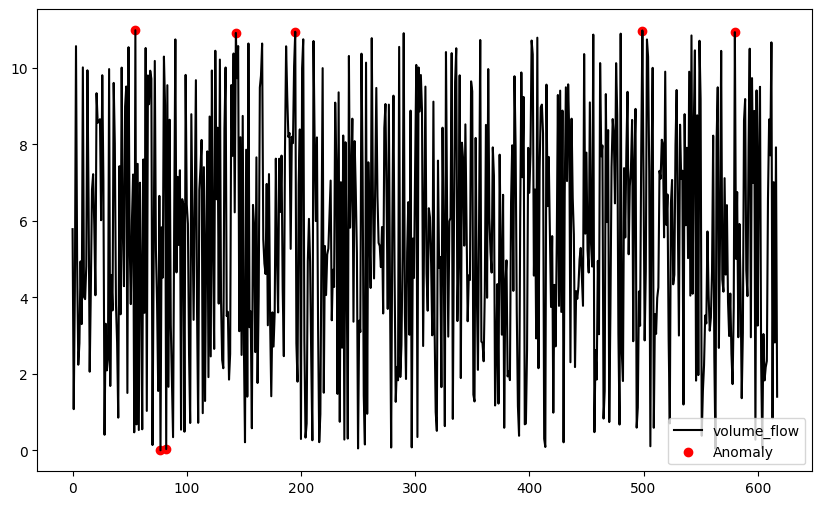Apache StreamPipes 0.98.0 is a major step forward in the evolution of the platform, delivering powerful dashboard enhancements, extended OPC UA capabilities, improved security and authentication, and a large set of UX and architectural refinements.
This release focuses on consolidating visualization and dashboard functionality, improving operational transparency, and modernizing the underlying architecture. Highlights include dashboard cloning and kiosk mode, new aggregation functions, enhanced OPC UA authentication and certificate handling, file logging support, and a modernized UI.
In total, this release closes around 100 issues across enhancements, bug fixes, and maintenance tasks.
Read on to discover what’s new in StreamPipes 0.98.0!